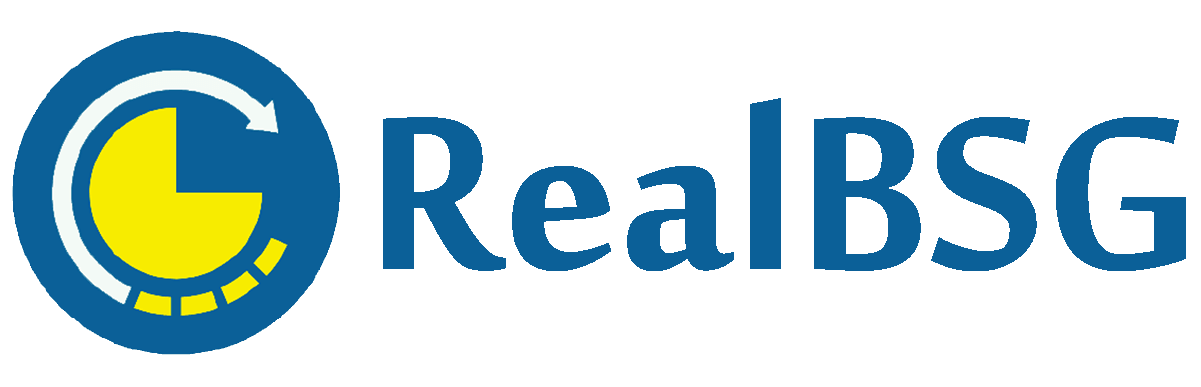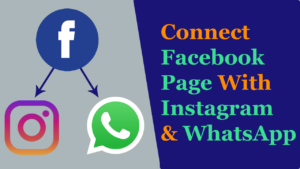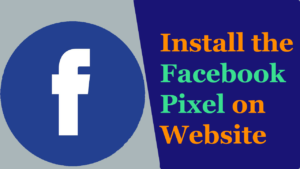Want to secure your Facebook account by changing Facebook Account Important Privacy Settings?
Sometimes we create the Facebook ID but our privacy information is public by default and we don’t want to show that information including mobile number, email, friends list, people, and pages that we follow.
After creating the ID you have to set up your privacy setting as you want.
Most people use Facebook via mobile, that’s why I will show you these settings through the mobile app.
Table of Contents
How To Access The Privacy Setting Page?
- Login to your Facebook account at the Facebook app.
- Click the “three horizontal lines” at the top right sidebar.
- Scroll down and click the “setting“
- Finally, click the “privacy settings“.
There you can see the Facebook account privacy settings.
10 Facebook Account Important Privacy Settings
Let’s get started to set up the Facebook account privacy settings.
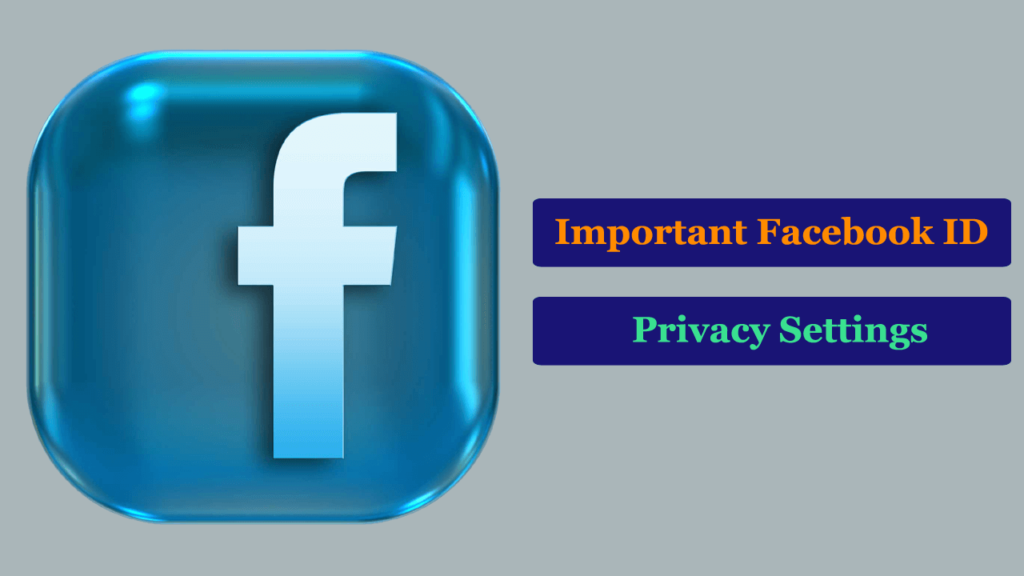
#1. Who Can See Your Future Posts?
Generally, anyone can see our posts but Facebook allows you to manage them as you want. You can select the audience category that can see your posts. If you want to change this setting, then you have to follow the following steps.
- Visit the “privacy setting” of your account
- Click “who can see your future posts?“
- Then choose one of the Public, Friends, Friends except…, specific friends and only me
If you want to build your Facebook profile, then you should select the public.
#2. Review All Your Posts And Things You Are Tagged In
Sometimes many users tag you in their posts, but you don’t want it. You can remove it by using the “activity log“.
- How To Remove the Posts That You’re Tag In?
- Navigate to the “Settings“
- Next, click the “activity log“.
- Hit the “posts that you have been tagged in“. There you can see all the posts that you are tagged in.
- Every post has the 3 dots, click it, and then click the “delete“.
- Finally, It will be deleted.
Thus, you can remove yourself from all the posts that you’re tagged in.
#3. Limits Who Can See Past Posts?
If you want to limit your past post, all your previous posts from the public and friends of friends will revert to just friends. But keep in mind if you originally shared a post with a custom audience, It won’t change the audience for this post.
Please, follow these steps to limit the old posts.
- Click on the general “setting” of your Facebook account.
- Then, click the “privacy setting“.
- Hit the “Limits who can see past posts“.
- Next, click the “Limits old posts“.
- Finally, click the “confirm“.
After that, Facebook shows the limitation on your old posts.
#4. How To Hide The People And page Lists You Follow?
Facebook allows hiding the people and pages list that you have followed.
To hide them, follow these steps.
- Navigate to “setting“.
- Hit the “privacy setting“.
- Click the “Who can see the people, Pages, and lists you follow“.
- Choose the custom audience that you want to show them these lists”. Although you can select the “Only me” which is best.
#5. Who Can Send You Friend Request?
Everyone can send you friend requests by default, but Facebook allows you to customize it, you can choose the “friends of friends“.
#6. Who Can See Your Friends List?
Facebook gives you the ability to show your friends list to the custom audience including the public, friends, friends of friends, and only me.
If you want to hide your friend’s list from your profile, apply these steps.
- Follow this sequence, setting > privacy setting
- Hit “Who can see your friends list?“.
- And click the “Only me” option.
After following these steps your friend’s list will be hidden and only you will be able to see it.
#7. How To Hide Your Email Address?
Your email is showing on your profile by default until you hide it. You can show your email to friends, friends of friends, just to yourself and publicly. But I generally hide my email from my Facebook profile.
To hide your email, apply these steps.
- Follow it, Settings > Privacy setting
- Click the “Who can look up you using the email address you provided?“.
- Choose the “Only me” option.
So your email will be hidden from your profile.
#8. How To Hide the Mobile or Phone Number from Facebook Profile?
I hope that you don’t like to show your mobile number on your profile.
Apply the following steps to hide your phone number.
- Navigate to the sequence, setting > privacy setting
- Click on “Who can look you up using the phone number you provided?“.
- Select the “Only me“.
9. How To Hide The Birthday And Birth Year?
If you don’t want to show your birthday on your Facebook profile then you have to do these settings.
- Visit the setting > privacy setting
- Click “Who can see your birthday and birth year?“.
- Hit the “Only me“.
10. How To Hide The Contact Information?
To hide your contact information, follow these simple steps.
- Click “Who can see your contact information?” from privacy setting.
- Click on your “address” and Gmail ID.
- Finally, hit the “Only me“.
Once you update the privacy setting, review them.
Tips For Facebook ID Security
- Strong Password
It is the first line of defense of your Facebook account. I suggest that set a strong password for your Facebook account.
A strong password includes upper characters, lower characters, numbers, and symbols (special characters).
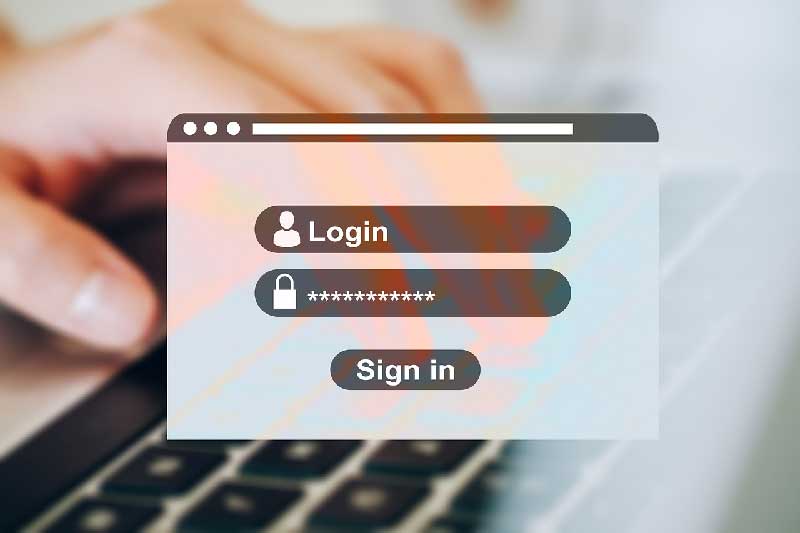
If you have already a Facebook account and you want to edit and make your password more strong, navigate to the following steps.
- Click the “three horizontal lines“.
- Scroll down and click on the “setting“.
- Next, hit the “password“.
- After that, enter your current password, new password and re-type the new password.
- Finally, save it.
- Apps And Games
Many games that you play on the Facebook platform. Each game that you agreed to install has permission to post on your timeline, they post on your timeline without telling you.
If you’re don’t use these games anymore, delete them to secure your Facebook account more. Also, check the other games’ settings.
- Block Certain Users
If some users don’t good for your Facebook account, you should block them. Then they won’t see your account until you unblock them.
- Login Alerts
You should use the login alerts to secure your Facebook account more. It helps you when someone trying to log in to your account from a new device and browser. It will alert you.
Thus, you will secure your Facebook account more.
Also, read about 15 important Facebook page settings.