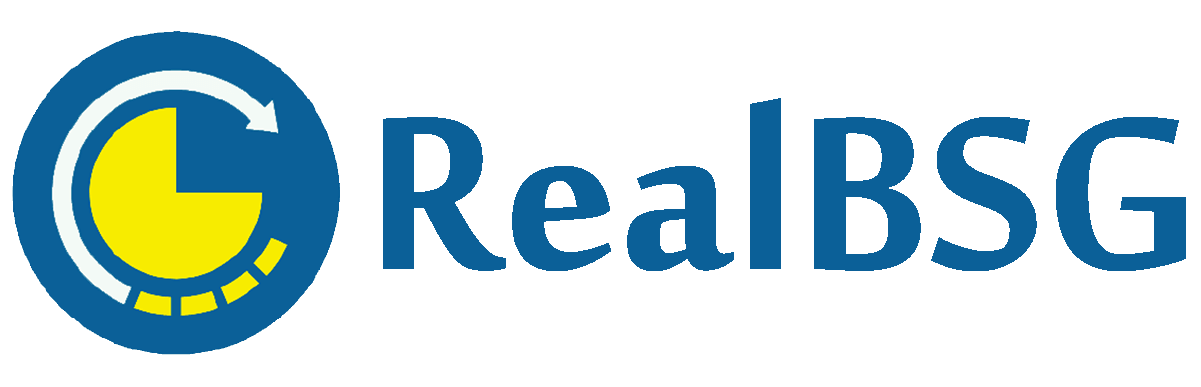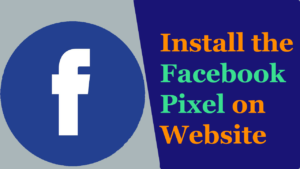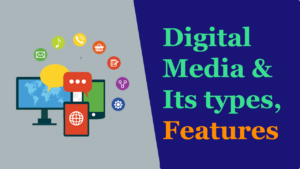We all know that creating a custom, unique, and beautiful website requires a bit of web development knowledge. If you don’t have web development skills, you may hire a freelancer or create it with an AI website generation tool like Kadence AI.
Hiring a freelancer to create a stunning website will cost you more and the website creation will take at least one to three days. While an excellent AI website creation tool like Kadence AI will generate a complete website for you free of charge in less than 30 minutes. Hence, it’s a better idea to create and launch a website using AI website generator tools that save you time and money.
There are many AI website generator tools, such as Kadence AI, WIX, HubSpot’s Website Generator, and more.
Kadence AI makes it easier and faster to create, design, customize, and publish your WordPress website in less than 30 minutes, without any coding.
In this post, we’re going to review the Kadence AI tool in detail.
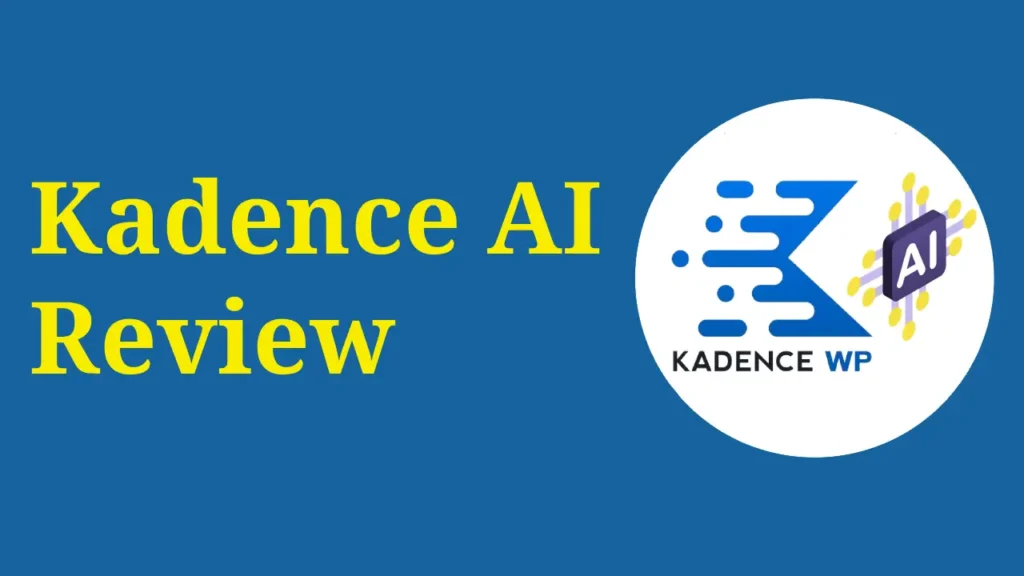
Table of Contents
Kadence AI Review
Our comprehensive Kadence AI review will cover its features, functions, pros and cons, how it works, its comparison with Elementor AI and DIVI AI, and much more.
To get a complete picture of Kadence AI, let’s cover the basics.
What is Kadence?
Founded by Kadence WP, Kadence is a lightweight, fast, SEO-friendly, multi-purpose, and easy-to-use WordPress theme available in free and pro versions.
The theme can be fully integrated with other page builders like Elementor and also comes with exclusive WooCommerce features.
The company behind Kadence theme, Kadence WP, also offers Kadence AI and other popular powerful WordPress plugins, including Kadence Blocks, which extends the capabilities of Gutenberg Editor.
What is Kadence AI?
Kadence AI is a powerful WordPress website design and content generation tool that you can access through the Kadence Starter Templates and Kadence Blocks plugin.
You just need to prompt its AI to create a website design or content copy, and then they will do the same as you told them to. For instance, if you just provide basic information about your website and business in its AI wizard, then they will create several website designs, and their content will be specifically tailored to your business and website. You can then choose and customize one of them according to your preferences with the help of its artificial intelligence.
Kadence AI's Features
Kadence AI comes with three interesting features.
#1. Kadence AI-Powered Starter Templates
Kadence AI-Powered Starter Templates use artificial intelligence to generate content and provide royalty-free images for your website. In the Kadence AI Wizard, you can enter key details of your business and website. Based on your information, it creates your website’s text copy that looks like it was specifically written for your website, as well as relevant royalty-free images that will be added to your website.
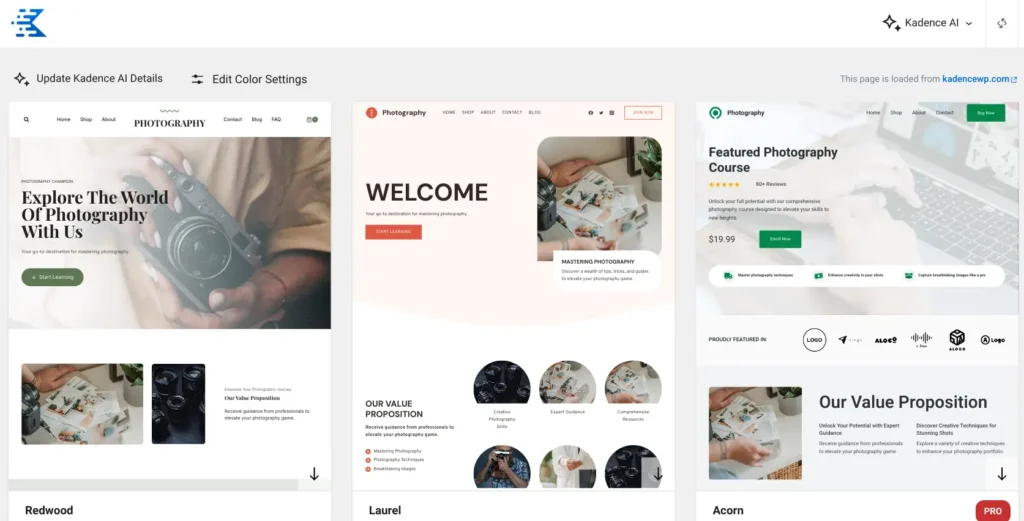
#2. Kadence AI-Powered Design Library
Kadence AI-Powered Design Library contains AI-generated pages and patterns you can use on your website. It uses your AI-generated text copy on these pages and patterns.
With AI-powered pages, you can import a full page, like home page, contact page, or portfolio page, to your website with just a few clicks. These pages’ content (including texts) will be tailored to your business and website.
With AI-powered patterns, you can add patterns such as testimonials, pricing tables, FAQs, and more to your website.
It’s worth mentioning that upon activation, all AI-powered pages will be automatically generated, while all pattern categories won’t be generated automatically. If you want to use a specific pattern category, you must first generate the content for it.

#3. Kadence AI-Powered Inline Content
The Kadence AI-Powered Inline Content is another excellent feature that helps you improve your writing, fix grammar and spelling mistakes, make text shorter, longer, or simpler, and change its tone.
It works best for improving the existing text; however, it can be used to manually generate content copy for your website. One thing to keep in mind is that your prompts should be specific about the context and provide clear instructions. For instance, write 3-5 sentences for the website’s about page of a marketing services agency, using a professional tone.
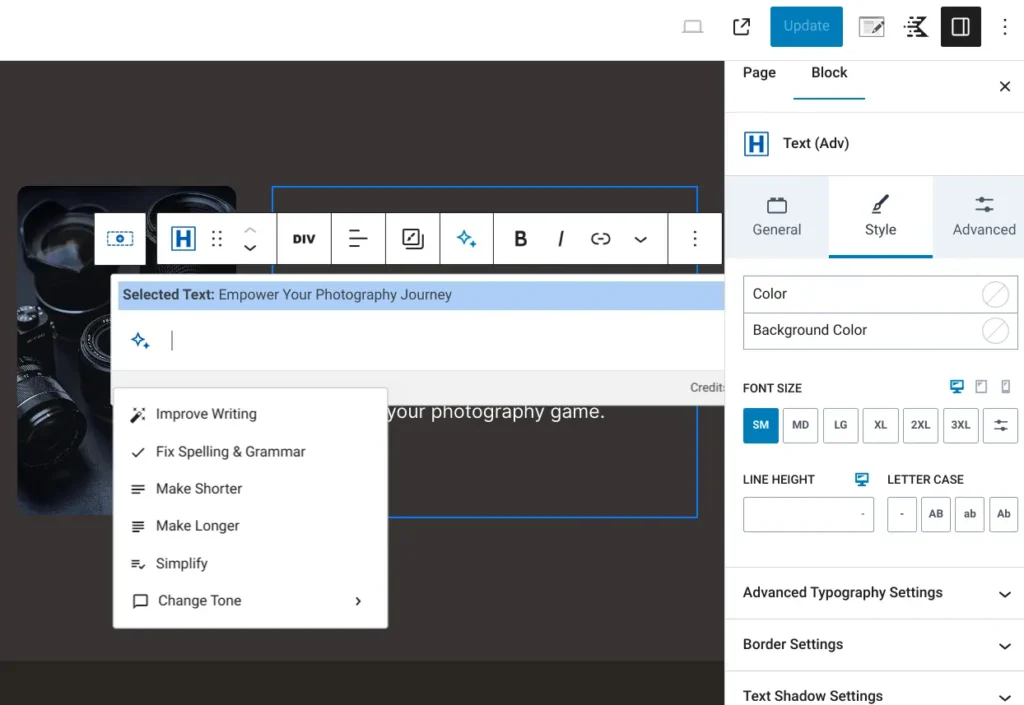
7 Things You Can Do With Kadence AI
Kadence AI helps you with:
- Creating Website Designs: It lets you create stunning website designs and content copy tailored to your business and website.
- Generating Text: Write a prompt that well describes what you want to write about, and then the Kadence AI will generate high-quality text copy.
- Improving Writing: If you have already written something, you can improve it with just a single click.
- Fixing Grammar and Spelling Mistakes: If there are any grammar and spelling mistakes in your text, you can correct them with just a click.
- Making Longer or Shorter Text: You can summarize your text as well as make it more descriptive.
- Simplifying text: This helps you make your written text much simpler.
- Change Tone: You can change the tone of your text to friendly, neutral, conversational, informative, formal, and more.
Pricing
You can use Kadence AI for free with a limited number of AI credits based on your plan. For instance, if you have signed up for the Free plan, you’ll receive 250 AI credits; the Essential bundle will provide you with 4,000 AI credits/year; the Full bundle will get you 8,000 AI credits/year; or subscribing to the Lifetime Full bundle will give you 16,000 AI credits.
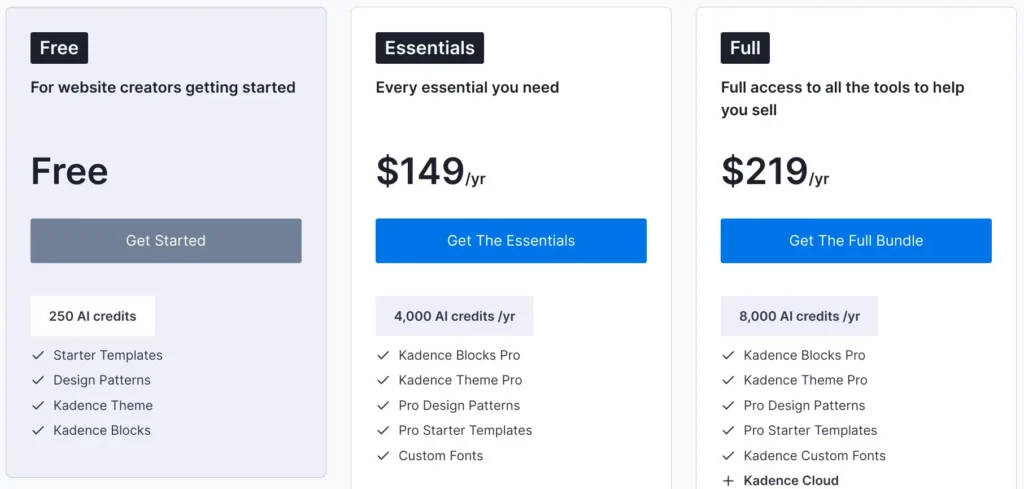
Now let’s come to what an AI credit is. The number of times to prompt the Kadence AI is managed by AI credits. In the simplest sense, your AI credits will be consumed when you generate content copy, improve your existing text, or create website design with the Kadence AI.
Each context or AI prompt consumes a various number of AI credits based on how many AI credits are required to fill out this context. For example, if you prompt the Kadence AI to improve your existing text, it will cost one credit, or maybe you want to generate the entire website design (along with content copy), so it will consume more credits.
Once these AI credits are consumed, users will have the opportunity to buy and add additional AI credits to their accounts. Still, they haven’t set a price for this, but maybe it will be $20 for 4,000 credits.
How to Create A Website with Kadence AI?
Kadence AI makes it easier and faster to create unique, custom, and stunning WordPress websites in just a few minutes.
Follow the below-mentioned steps to create a new WordPress website from scratch with the help of Kadence AI.
#1. Install Kadence Theme and Kadence AI Starter Templates
Simply click on the following button, and it will redirect you to the official page of KadenceWP, where you can download the Kadence theme, Kadence Starter Templates, and Kadence Blocks plugins.
Once you visit the page, click the DOWNLOAD FOR FREE button.
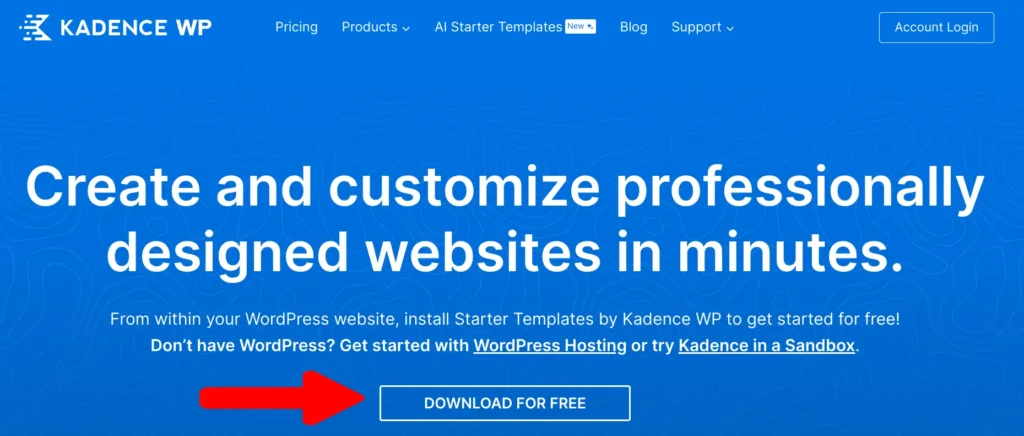
A popup will appear in which you have to just select the Download Kadence Theme option and then enter your email address to receive it via email or simply click on the No thanks, just let me download button to start the downloading.
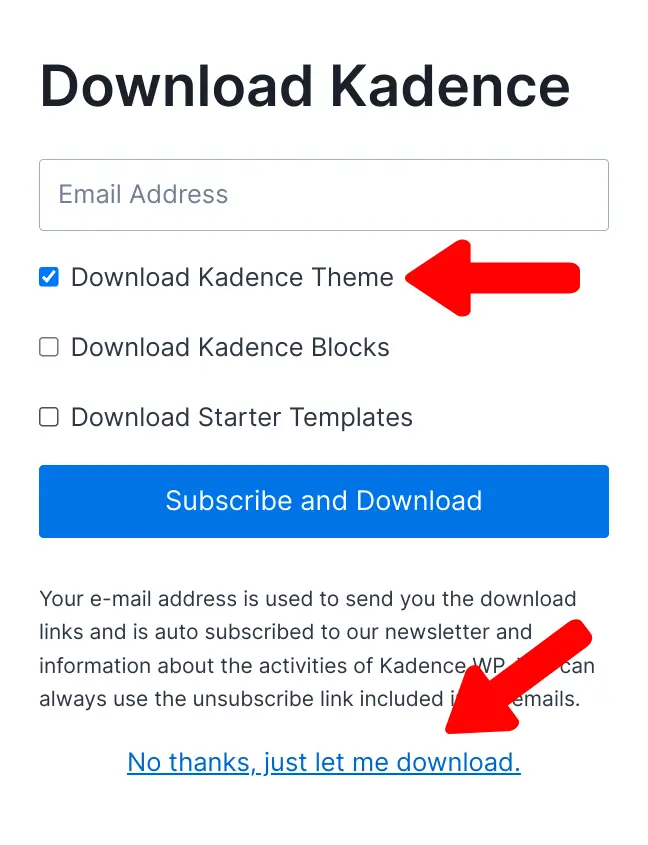
Once downloaded, navigate to Appearance ➡ Theme ➡ Add New Theme, then click on the Upload Theme button, choose the theme file, and finally tap the Install Now button.
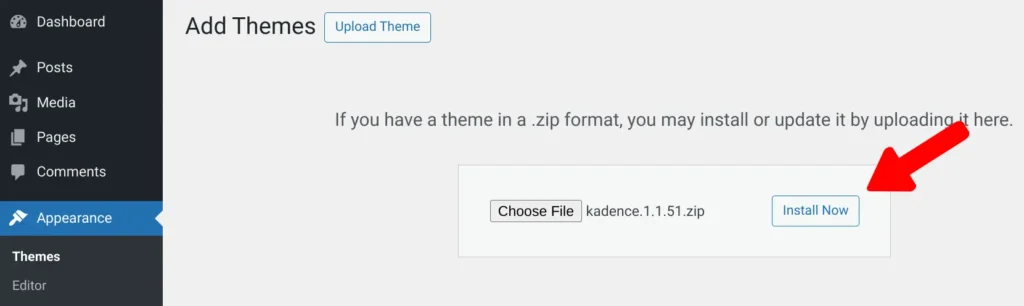
Once the theme is installed, click the Activate button.

Now navigate to Appearance ➡ Kadence and then select the Starter Templates tab. Next, simply click on the Browse Kadence Starter Templates button.
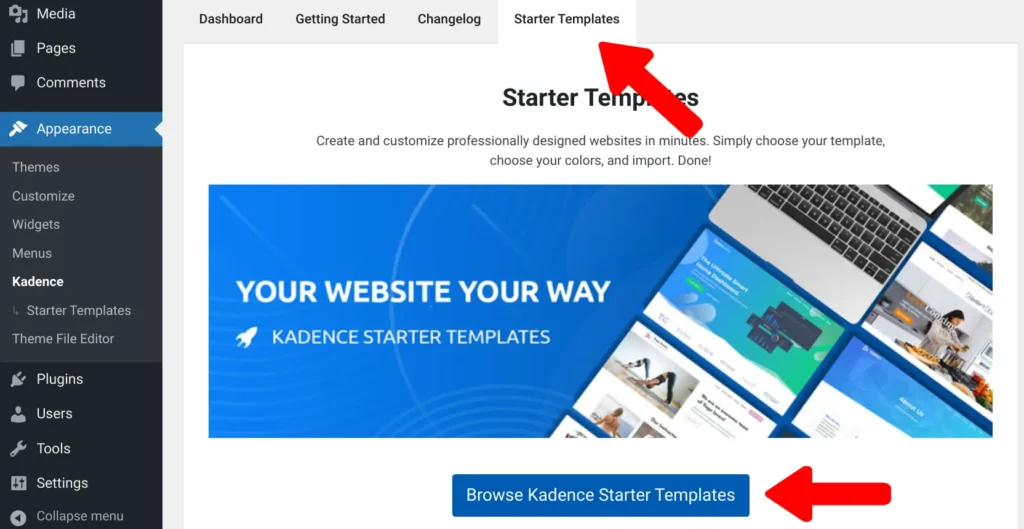
After that, click on the Activate Kadence AI Starter Templates.
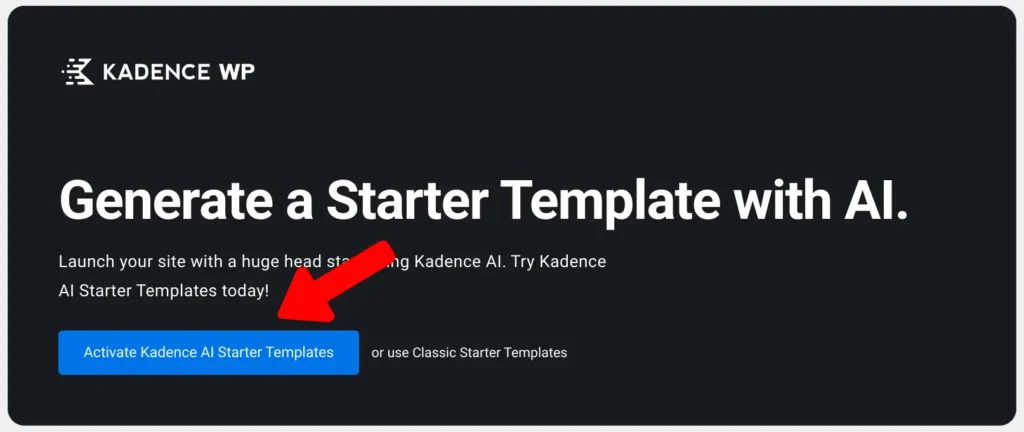
This will redirect you to sign up or login to your Kadence WP account, which is required. If you already have an account, then enter the credentials to login. If not, then create a new account by typing your email address and password in the Register section, and click on the Register button.
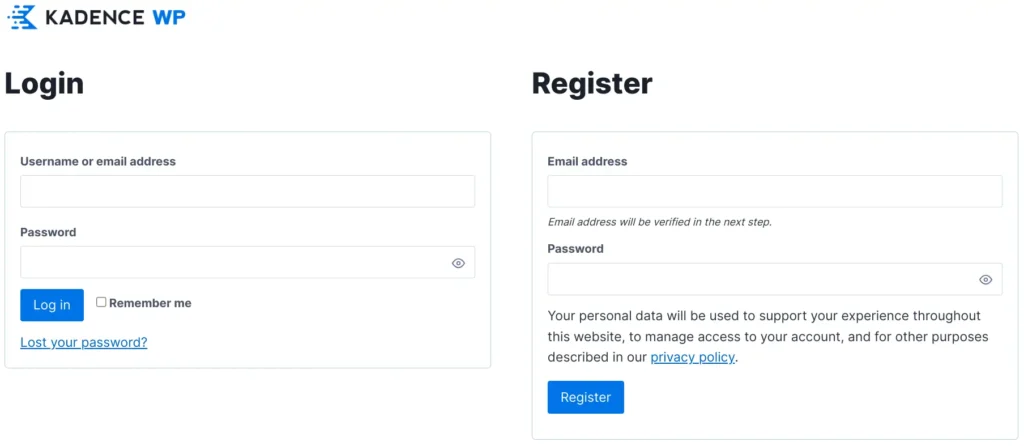
After that, they will send a 6-digit code to your email address, so copy the code, and enter it on the next page to verify your email address.
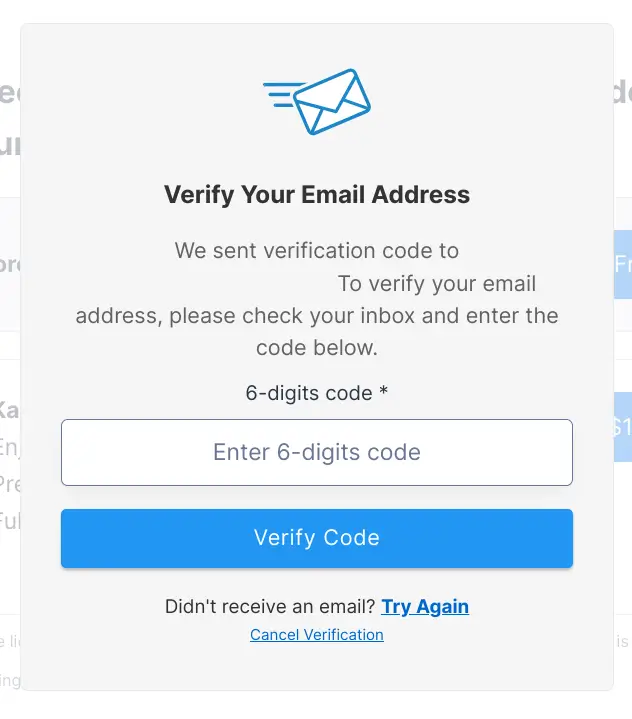
Next, choose a plan according to your budget and needs. Let’s say I choose the free plan, so I click on the Continue — Free button.
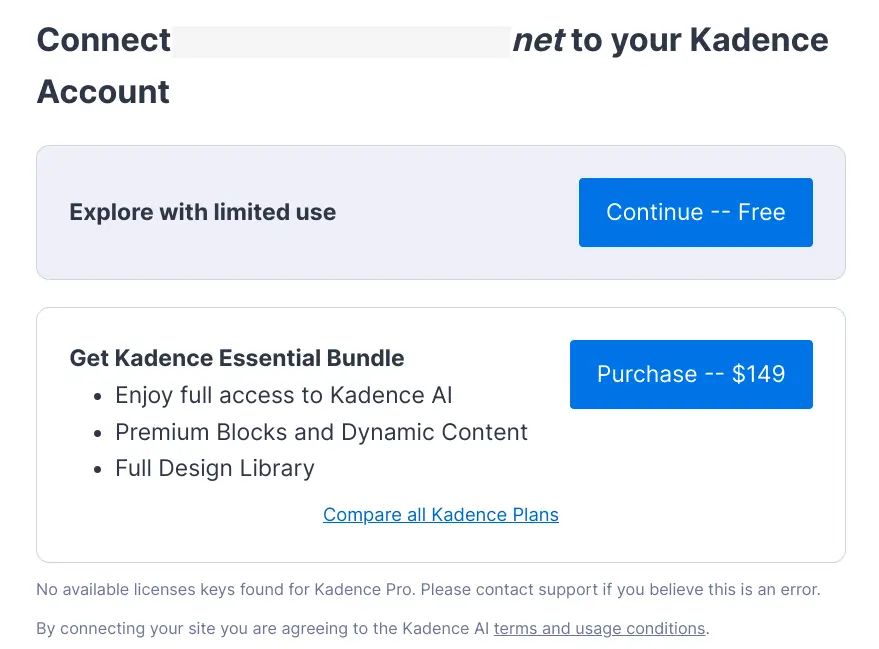
Congrats! You have successfully activated Kadence AI Starter Templates and Kadence AI and connected your account.
Next, you’ll be redirected to the first page of the Kadence AI Wizard. This page gives basic information about the tool. Click on the Next button to go ahead.
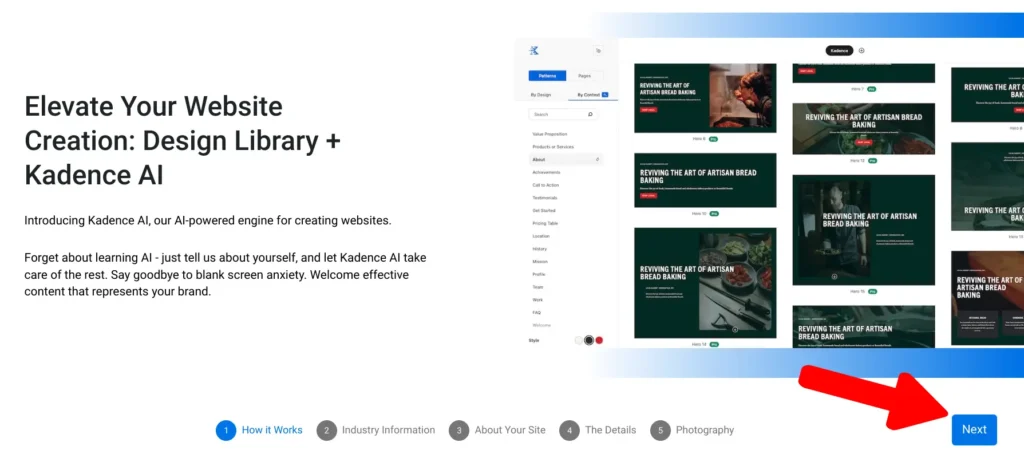
#2. Enter Your Website and Business-related Information in the AI Wizard
On the next page, you’ll be asked to provide some information about your website and business.
- Your website’s language: Select a language from the list in which your website will be. For instance, I have selected the English language.
- Who You Are: Select whether you are an individual or run a company or an organization. Let’s say I’m an individual.
- Enter your name: Type your name or your business name. For example, my business name is Photography Champion.
- Where are you based: It means whether your business has a physical location, online store, or service area (it means when your business visits and delivers customers directly but doesn’t serve customers at its own business address, like cleaning services). For example, if I run my business in a specific physical location, I will choose the Physical Location option and then enter its address.
- What industry are you in: Select your industry from the list. Let’s say, I choose the general photography industry.
Once done, click on the next button to go ahead.

On the next page, type up to a 1,000-character long description that well describes your website and business. On the right side, there are some helpful tips that will help you write a great description.
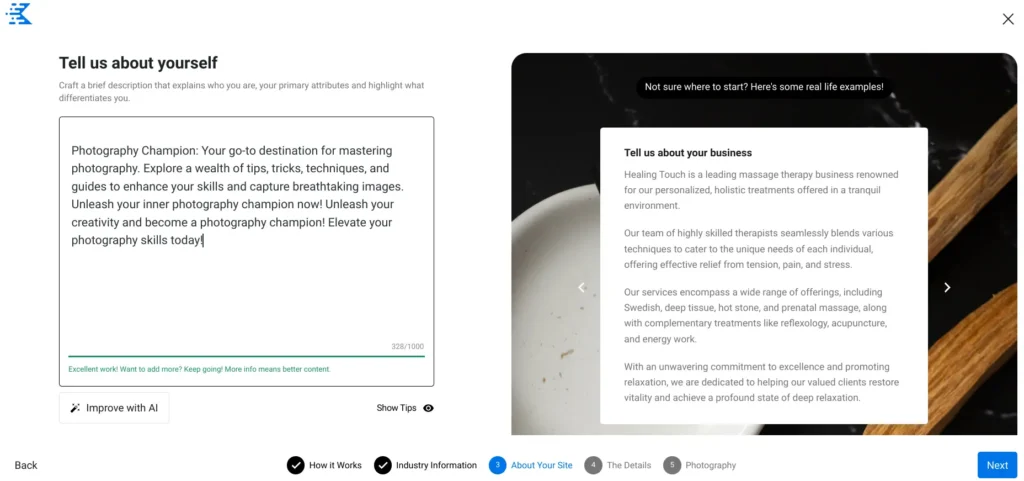
Once you have entered the description, click on the Improve with AI button; this will allow Kadence AI to generate a high-quality description.
Quick Note: The Improve with AI button will appear once you enter at least 299 characters.
Once generated, tap Use this Copy and then the Next button.
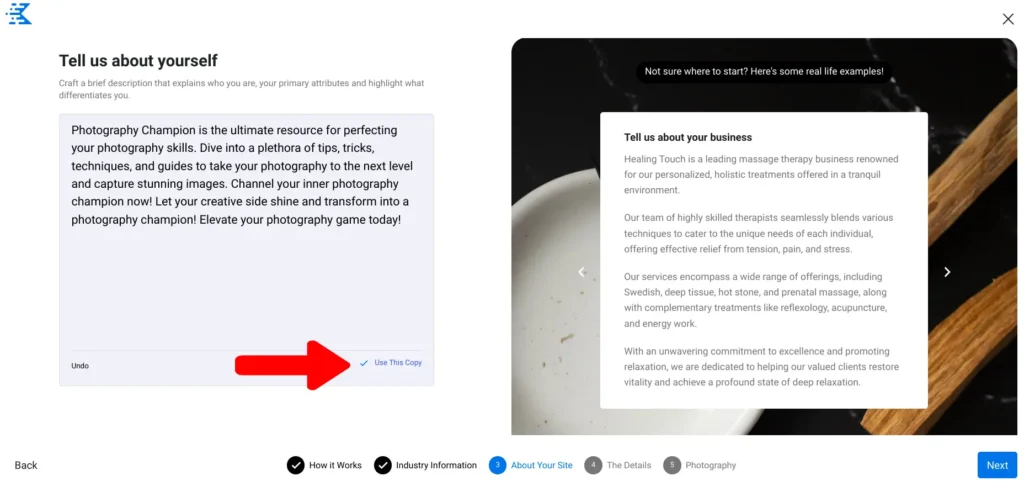
On the next page, enter five to ten relevant keywords for SEO optimization. Kadence AI also suggests some relevant keywords, so just click on them and they will be added.
Next, choose a tone that fits your business and brand; Kadence AI will generate your website’s content in your selected tone. You can choose from neutral, conversational, friendly, engaging, funny, informative, trustworthy, professional, persuasive, and inspirational.
Once done, tap the Next button to move forward.
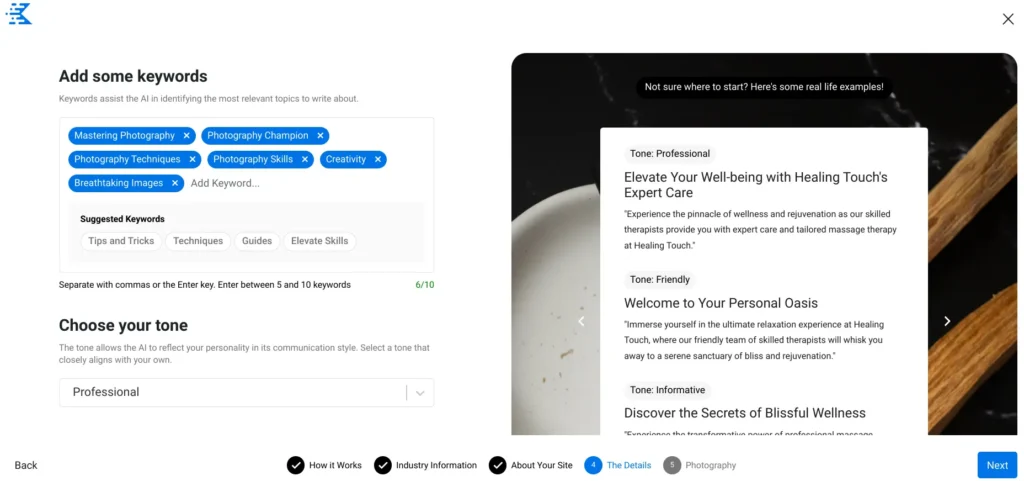
#3. Select and Add Images to Your Website
Next, Kadence AI will provide you with some collections of images for your website’s background and featured images. You can add and remove images from pre-made collections or create a new collection using its drop-down menu next to Use Image From at the top.
Additionally, you can use the Edit AI Search Query to search for images you want to add to a collection.
Once you have done everything according to your preferences, click on the Generate Base Content button.
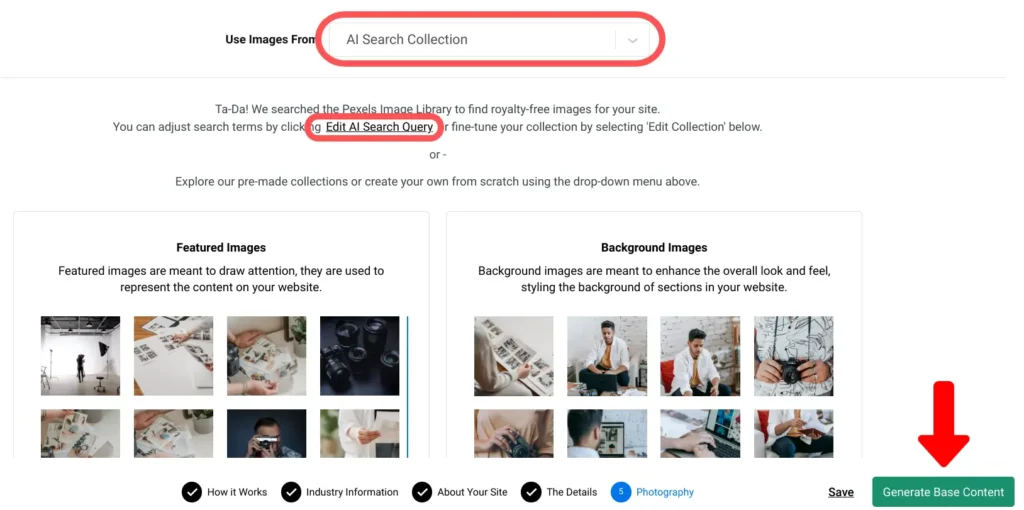
After that, Kadence AI will start generating your website’s content.
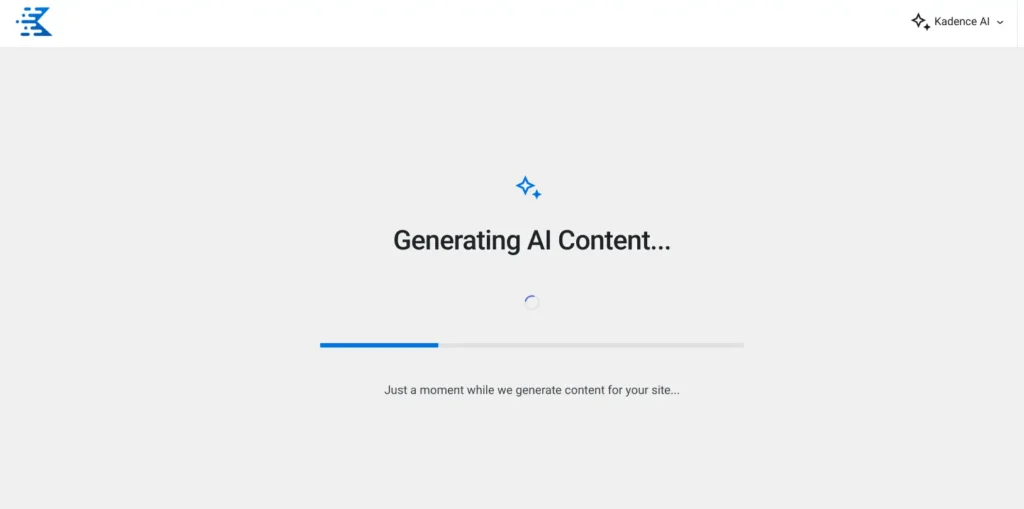
#4. Select and Customize Your Website's Template
Now you can see that Kadence AI has generated several AI Starter Templates with our website’s content. You can also view templates by hovering your mouse cursor over a template.
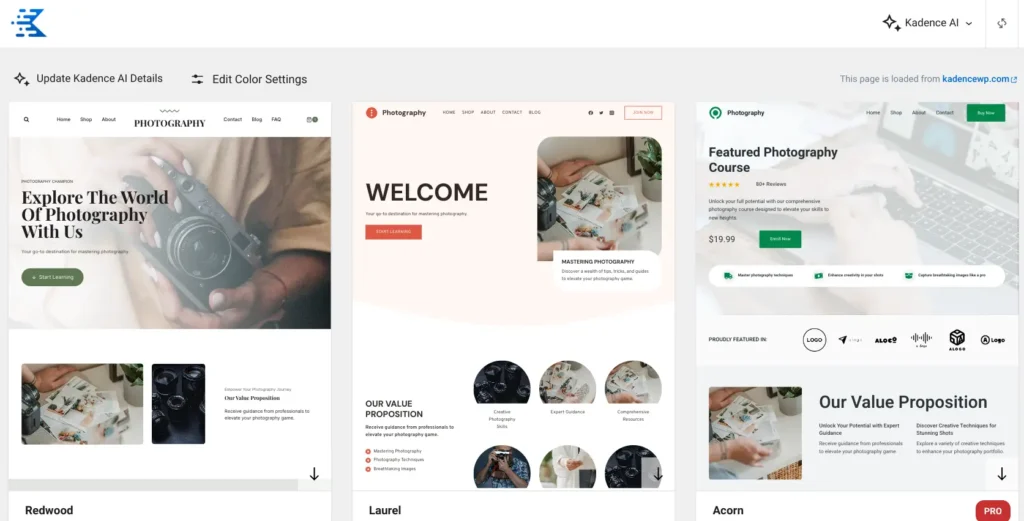
If you want to change the information you provided earlier in the wizard, just click on Update Kadence AI Details, and then update the details.
In addition, the Edit Colors Setting option allows you to change your website’s colors and fonts. There you can set up the highlight color, background style (light or dark), and background saturation. You can view the changes in real-time. Let’s say I select the dark mode as the background style.
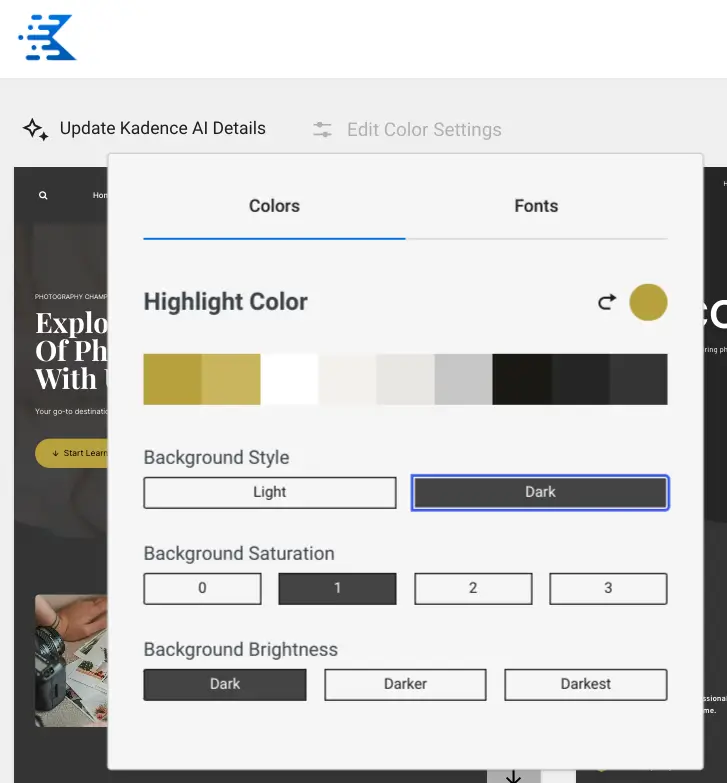
Choose one of the templates you like and want to customize. For example, I have chosen and clicked the Redwood template.
Once you click on your desired template, the editor will open. In the editor, there are three tabs: Style, Content, and Plugins.
In the Style tab, you can set up the colors and fonts that we discussed earlier. Tap the Next button to go ahead.
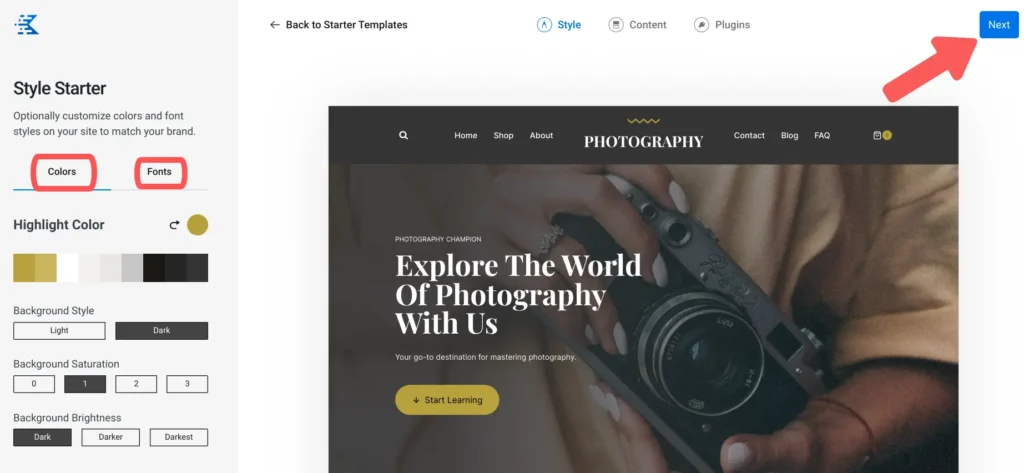
In the Content tab, you can select and add pages to your website, like home, about, contact, and FAQ pages. If you want to deselect them, just uncheck them.
Moreover, you can see in the left sidebar that two options are enabled, such as importing example blog posts and WooCommerce products. For now, I will let them just import example blog posts.
In the Advanced Settings, there are two more options: Import Theme Settings and Import Footer Widgets. So I will leave them as they are.
Finally, click on the Next button.
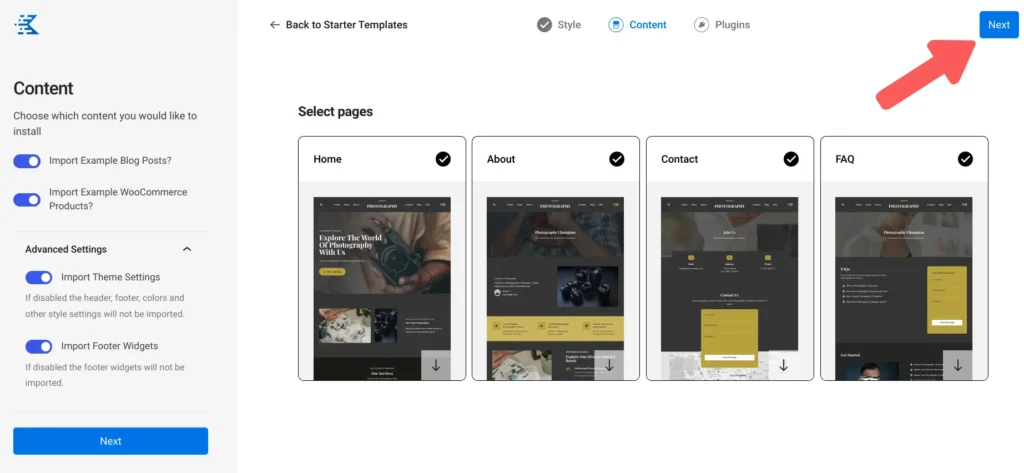
In the Plugins tab, you can add some recommended plugins to your WordPress website. For now, I just want to add Kadence Blocks, which is a required plugin.
Once done, click on the Finish and Launch button.
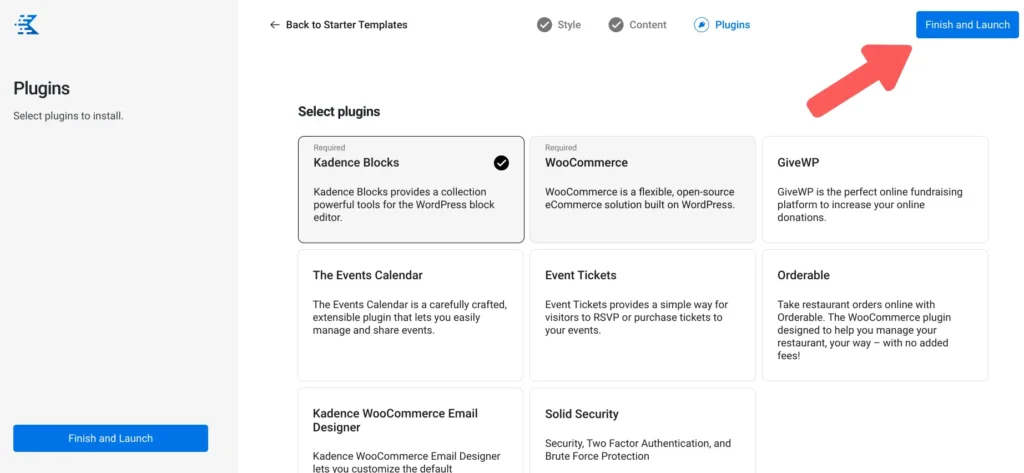
Next, click on the Start Import button.
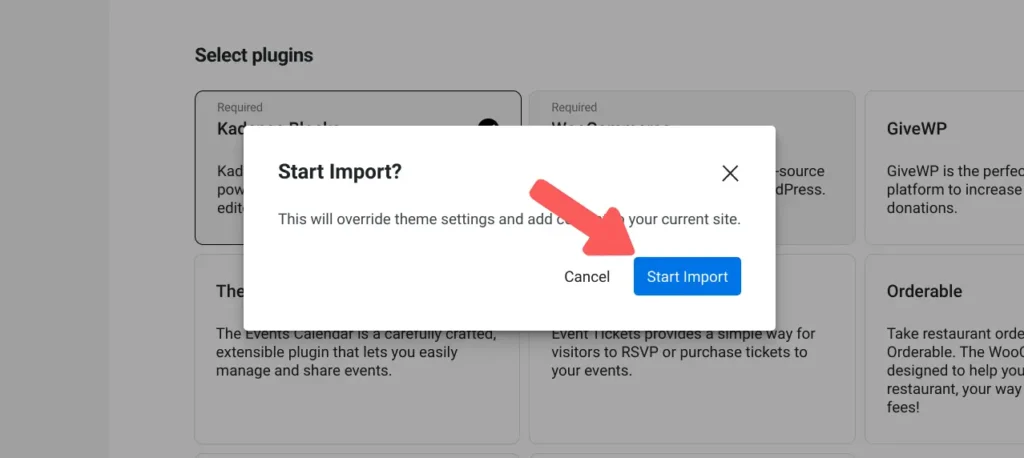
This will now install and activate the selected plugins and import the content, pages, blog posts, settings, and everything else you have set up earlier. This may take one or two minutes.
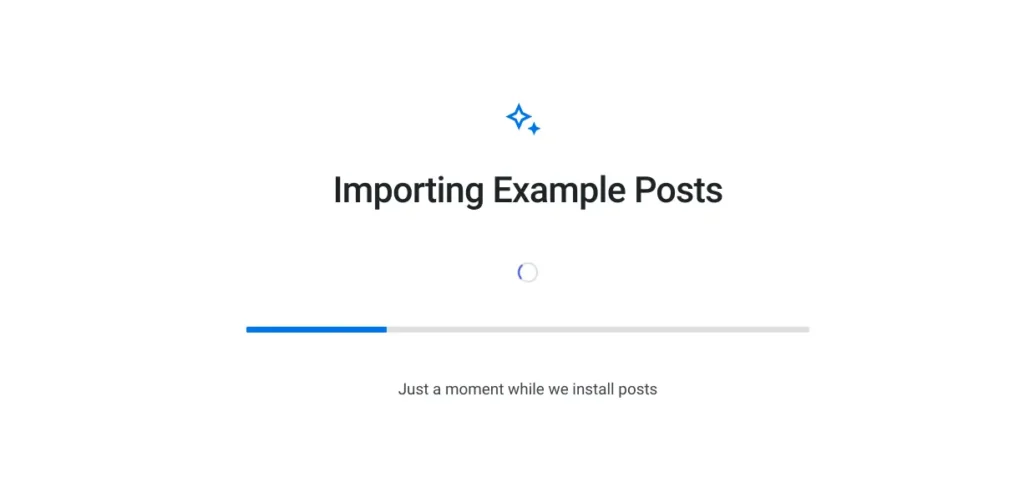
Now you can see that your website has successfully launched. Congrats!
Now click on the See My Site button to visit your new website.
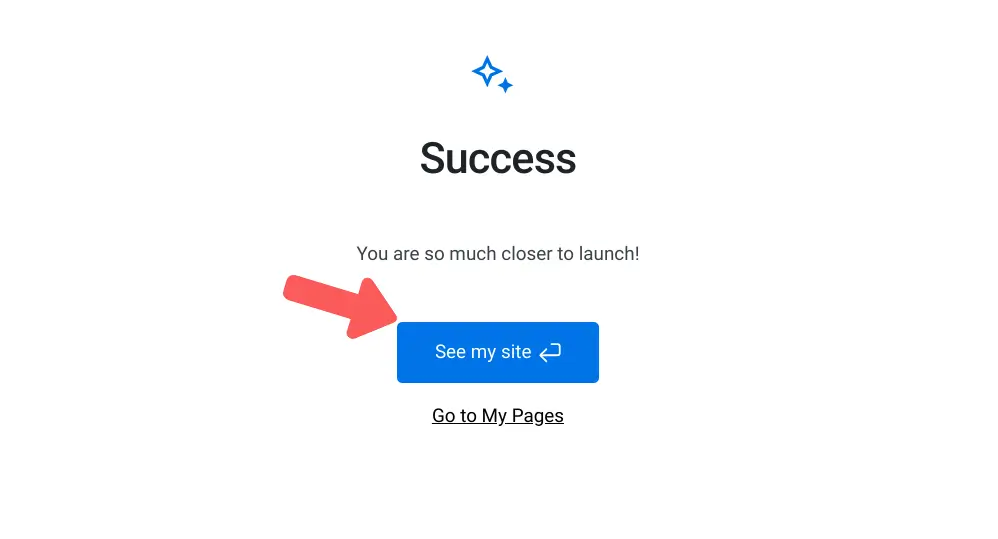
You can see that Kadence AI has created a stunning WordPress website for us. You can see its beautifully designed home page and header, body, and footer sections. They have used high-quality and good-looking images.
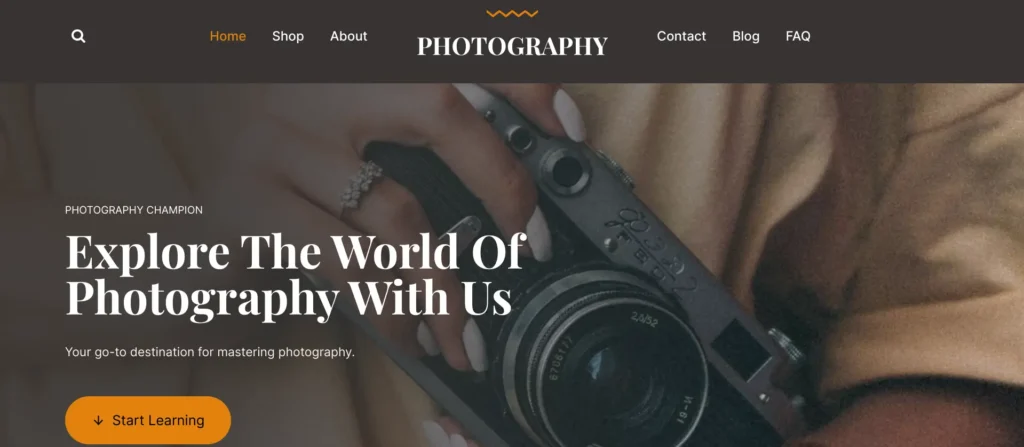
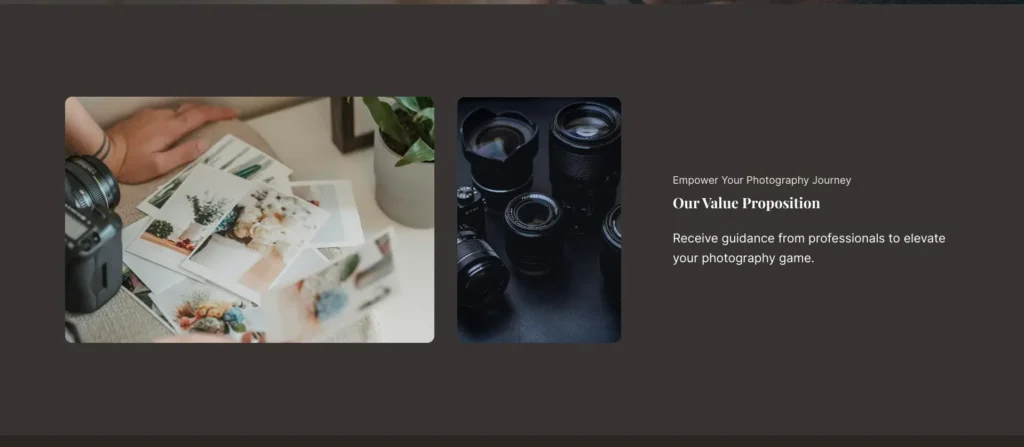
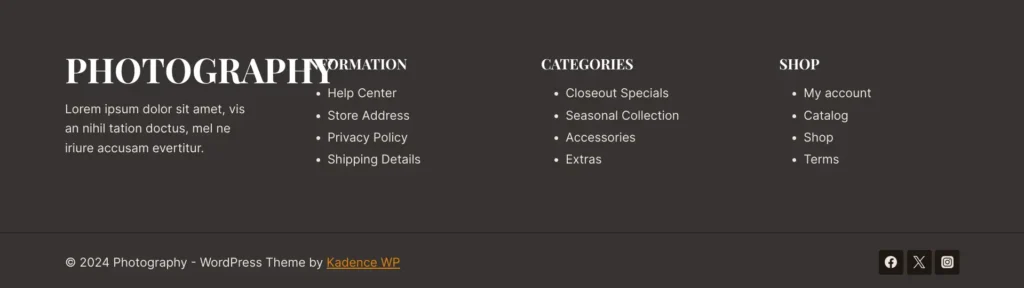
If you want to change the content or design of a page, just click on the Edit Page button. You can edit every section of the page from the editor. For instance, if I want to change a text copy, I will click on it, and then a toolbar will appear. In the toolbar, there is an option called Kadence AI (which looks like ✨), so click on it. With this option, you can improve the text, fix spelling and grammar mistakes, make it simpler, shorter, or longer, as well as change the text’s tone.
Let’s say I tap the simplify button to make the text much simpler. You can see that it has made it much easier to read and understand, so I will use this copy. Finally, click on the Update button to save changes.
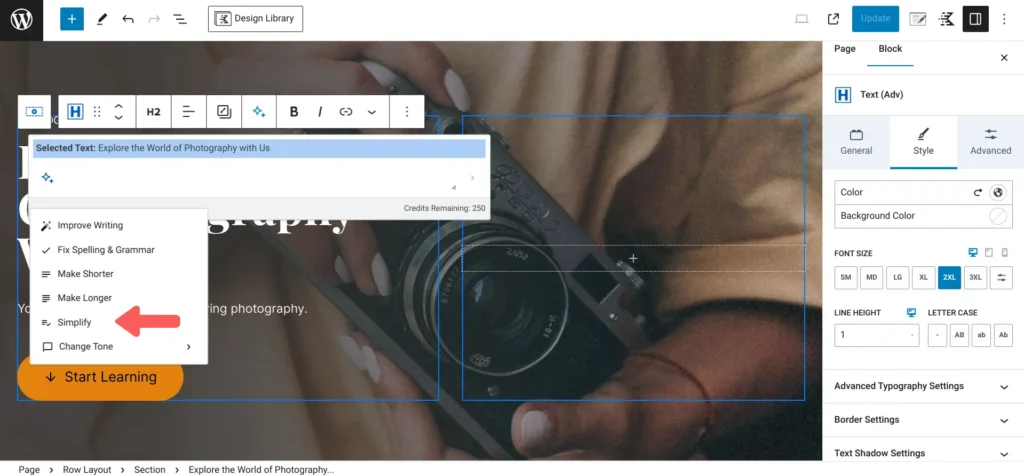
That’s how to use Kadence AI to create a beautiful WordPress website in less than 30 minutes.
Quick Note: Make sure to add your social media profiles’ links to your website and your email address in contact form to receive emails. In addition, you should configure and adjust the settings of your website according to your needs.
Read More: How to Build an Online Store with WordPress in Less than 1 Hour?
Pros and Cons of Kadence AI
Now let’s come to the advantages and disadvantages of Kadence AI to get a complete picture of the tool.
Advantages
- Simple Website Creation: Kadence AI generates a complete website based on your information within a few minutes.
- Enhancing Text's Quality: With Kadence AI's Inline Content feature, you can enhance your written texts, correct grammar and spelling mistakes, make longer, shorter, and simpler text, and change its tone with just a single click.
- Relevant Royalty-Free Images: Kadence AI provides you with relevant royalty-free images that you can use on your website. It saves you a lot of time in finding relevant images.
- Stunning AI-Generated Pages and Patterns: It also provides you with ready-to-publish AI-generated pages and patterns with all content (texts) specifically tailored to your website.
Disadvantages
- The Kadence AI's Inline Content isn't capable of generating complete and structured articles and blog posts. Although it works perfectly with improving the existing texts. Hence, it should be used with that in mind.
Kadence AI Vs. Elementor AI Vs. DIVI AI
Like Kadence AI, Elementor AI and DIVI AI are also popular solutions.
Elementor AI is a collection of Elementor features powered by AI. It helps you generate text, images, codes, and website designs.
DIVI AI is another tool that lets you generate texts and images and improve existing content or text. Additionally, it allows you to customize your website, write codes, generate CSS, and much more.
Here we look at the main differences among Kadence AI, Elementor AI, and DIVI AI.
#1. Faster AI Website Creation
Kadence AI focuses more on website creation from scratch; it helps you easily and quickly create a WordPress website from scratch in less than 30 minutes.
While Elementor AI and DIVI AI focus more on website building; they help you generate your website’s content, design, and codes after your website has a structure. They work best for website building, but not for website creation from scratch.
#2. Content Generation with Custom and Preset AI Prompts
This is where all AI solutions offer similar features.
All these AI tools enable you to generate content like text with preset and custom prompts. Preset prompts are predefined prompts like the improve writing feature in Kadence AI. You can also manually prompt their AIs to create content for your website. They help you with generating content from scratch, enhancing existing text, changing tone, making shorter or longer text, and so much more.
The unique feature of Kadence AI is that it places your generated content on all appropriate pages. In contrast, Elementor AI and DIVI AI have a unique feature that translates your text into other languages.
#3. AI Images Creation
Kadence AI provides you with royalty-free images for your website, while Elementor AI and DIVI AI allow you to generate AI images that sometimes do not look natural.
#4. AI-Powered Design Library
All these solutions have their own design libraries. Currently, Kadence’s AI powered design library has 600+ customized pages and patterns specifically tailored to your brand. While the Elementor Template Library provides you with hundreds of designer-made page layouts and blocks, The Divi Library has more than 32 predefined layouts.
#5. Codes Generation
Elementor AI and DIVI AI let you generate custom codes like Google Analytics or Facebook Pixel codes. In contrast, Kadence AI doesn’t have a feature like that.
#6. Pricing
Elementor AI comes in two packages: AI Starter and AI Power.
The AI Starter plan charges $2.99/month for 18,000 credits and the AI Power plan costs $8.99/month for 50,000 credits. You can subscribe to one plan to use Elementor AI on all your Elementor websites.
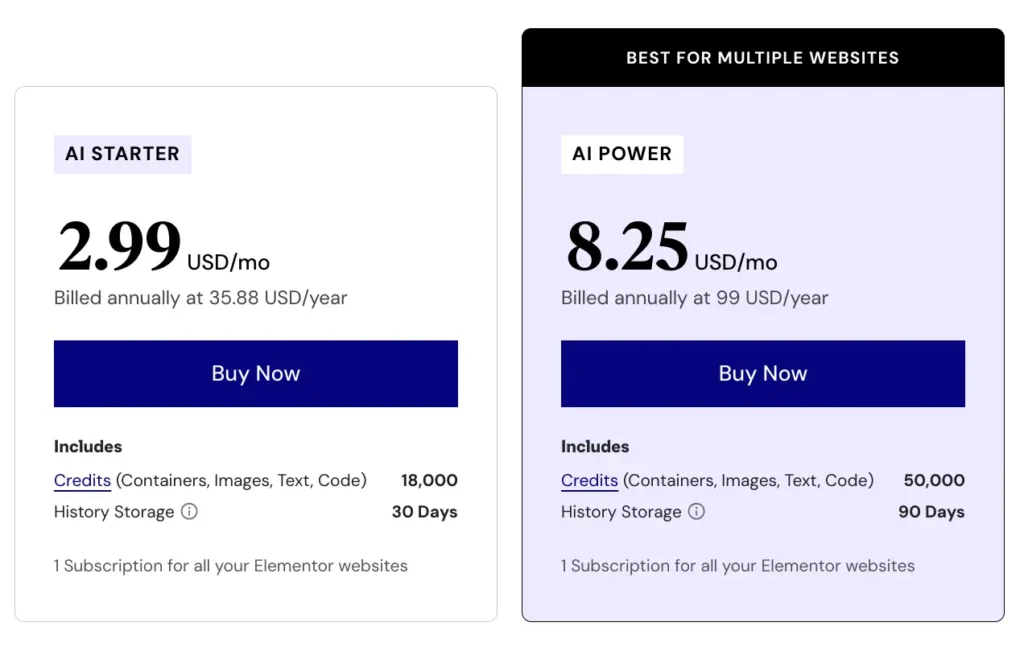
DIVI AI costs alone $11.52/month when billed annually for unlimited AI-generated text, codes, and imagery. DIVI is required to use DIVI AI; hence, its combined plan (DIVI + DIVI AI) starts at $153/year.
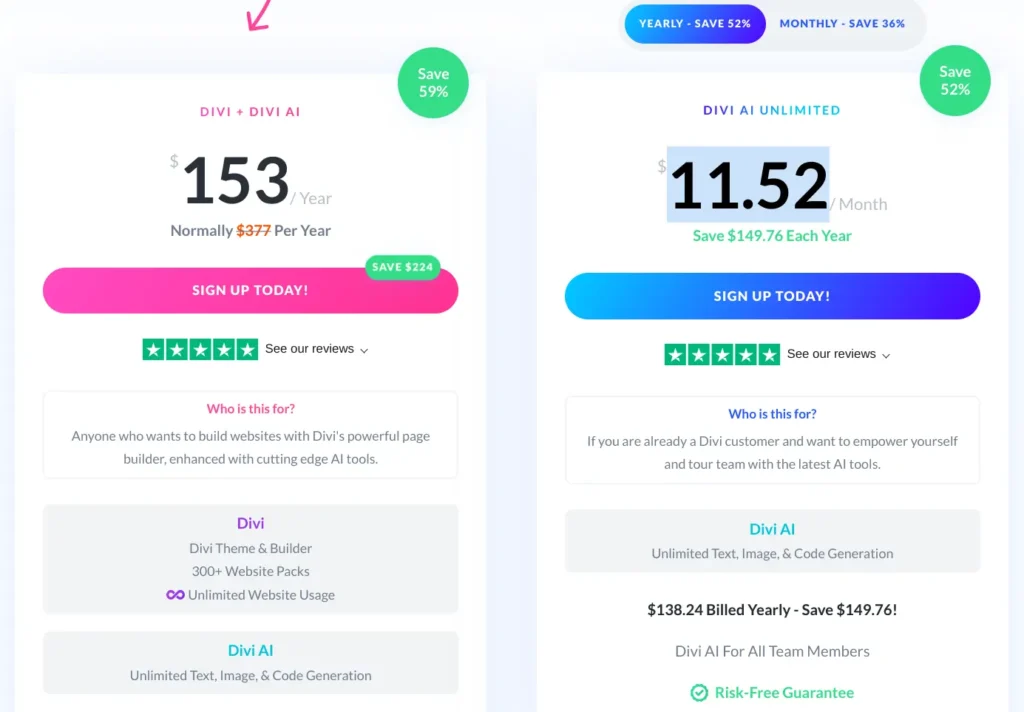
You can use Kadence AI for free with 250 AI credits. It’s also included free of cost in the main plan pricing of the product. The Essentials bundle comes with 4,000 credits, the Full bundle includes 8,000 credits, and the Lifetime Full bundle incorporates 16,000 credits.
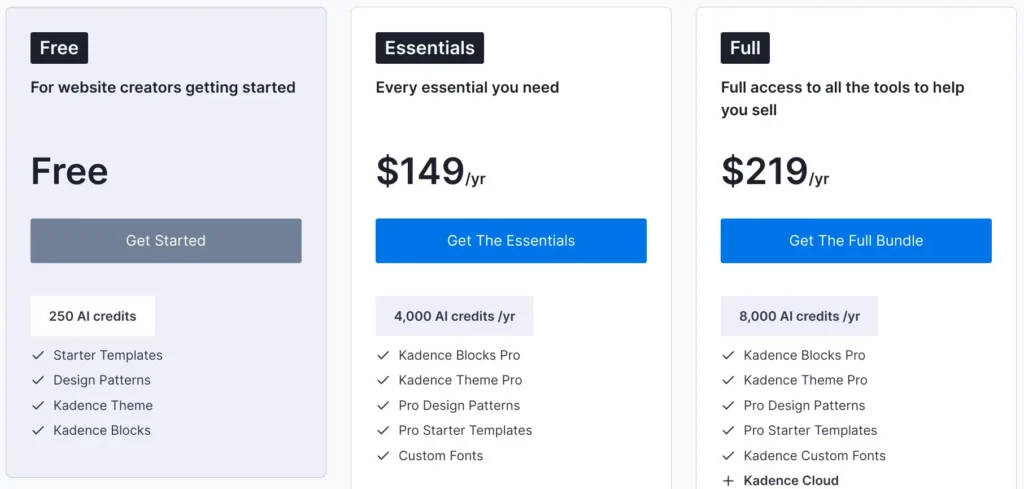
Quick Note: All these tools cater to various needs. Hence, choosing one of them should be based on your needs and budget.
Kadence AI Review: Conclusion
Kadence AI is an excellent solution that lets you create your entire WordPress website from scratch. It comes with great features such as the Inline Content Generator, AI-Powered Design Library, and AI-Powered Starter Templates.
It not only improves your existing content but also generates new, quality content. Although it cannot generate fully structured articles and blog posts.
What I like the most is that it’s free to use; click on the following button to sign up and get 250 free AI credits.